By default If i want to Start any work environment in mechanical design, i should go for start--->Mechanical Design.
this is some what lengthy procedure to switch between work environments like sketcher,part design and assembly design etc.,
To avoid this drawback, we have a option to set shortcuts in
Catia v5. These shortcuts will appear at the startup. we can use them at any point of time to switch between work environments.
Setting startup shortcuts
i)Open catia software
ii)Right side bottom corner you will find D S Catia symbol

Right click On the icon--> click customize
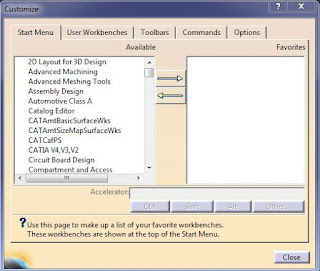
Now select the work environment in start menu and click right arrow
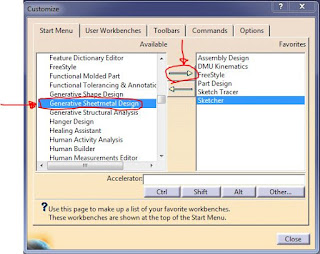
Repeat this process for all work environments and click close.
At right side top corner you will find Welcome to Catia V5 toolbar.
click this icon
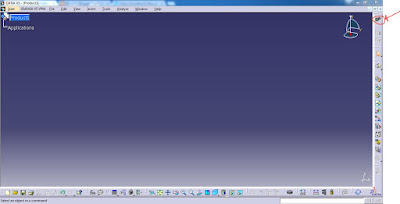

Now you will observe all the shortcuts which you are added to start menu.

Using this shortcuts you can easily switch between the work environments or Modules
RESETTING TOOLBARS
If you are unable to find any Tool bar in any work environment.
Right click on D S Catia symbol--->click customize
Go to Toolbars
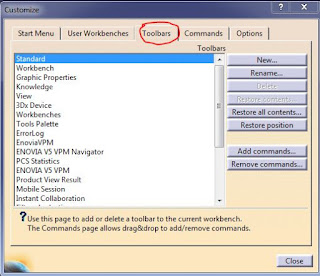
Now click Restore all contents-->ok and Restore Position-->Ok
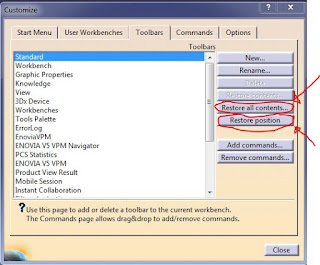
Now click close button.
That is all about setting startup shortcuts in Catia V5.
If you have any doubts, Please Mention them in Coments.
Thank you...
this is some what lengthy procedure to switch between work environments like sketcher,part design and assembly design etc.,
To avoid this drawback, we have a option to set shortcuts in
Catia v5. These shortcuts will appear at the startup. we can use them at any point of time to switch between work environments.
Setting startup shortcuts
i)Open catia software
ii)Right side bottom corner you will find D S Catia symbol

Right click On the icon--> click customize
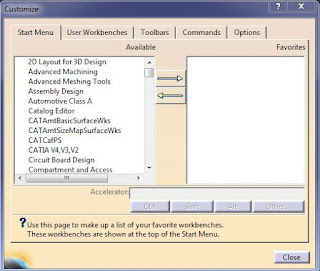
Now select the work environment in start menu and click right arrow
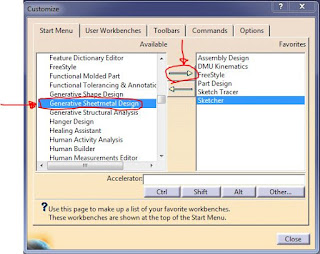
Repeat this process for all work environments and click close.
At right side top corner you will find Welcome to Catia V5 toolbar.
click this icon
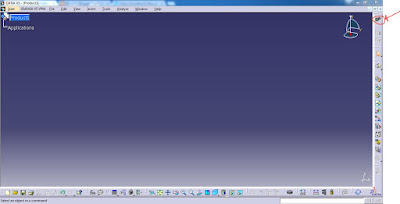

Now you will observe all the shortcuts which you are added to start menu.

Using this shortcuts you can easily switch between the work environments or Modules
RESETTING TOOLBARS
If you are unable to find any Tool bar in any work environment.
Right click on D S Catia symbol--->click customize
Go to Toolbars
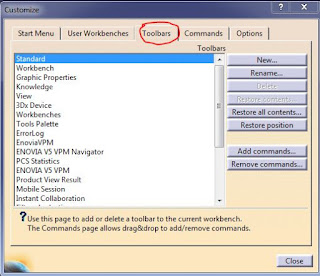
Now click Restore all contents-->ok and Restore Position-->Ok
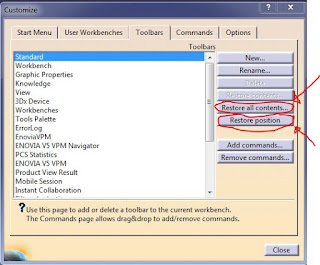
Now click close button.
That is all about setting startup shortcuts in Catia V5.
If you have any doubts, Please Mention them in Coments.
Thank you...
No comments:
Post a Comment